From New Membership Registration to Login
1.Open Registration Page
Registration process would only take about 3 minutes.
First of all, click on Join Now! button located on the page header.
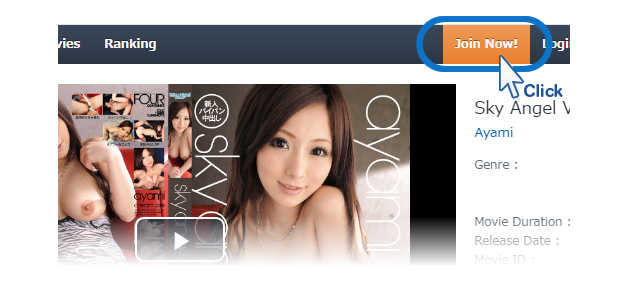
From New Membership Registration to Login
2.Enter User Information
Type in your email address, password, and credit card information to complete the registration. All fields are mandatory, so please ensure not to make any mistakes.
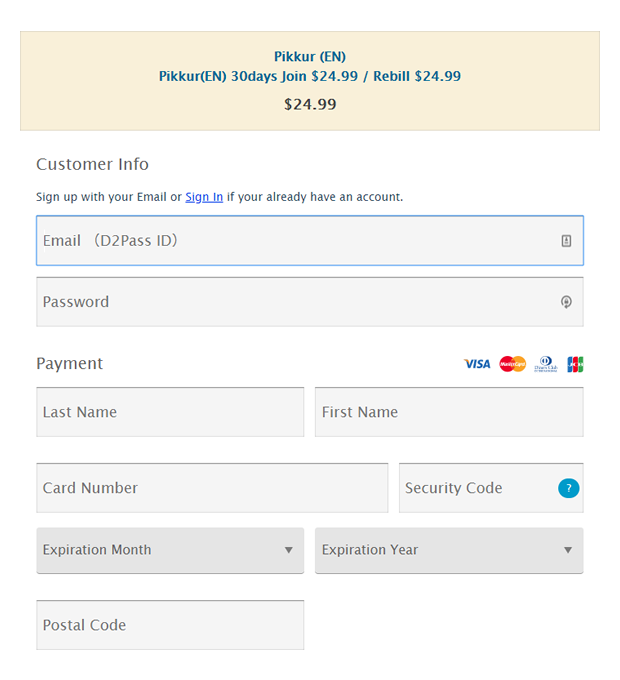
From New Membership Registration to Login
3.Thank you! Your registration is complete.
After clicking on Purchase button, if you see a page, "Thank you for using our service. We have sent you a confirmation email...", the registration is complete.
You should receive a confirmation email. If you don't, please check your junk email box.
How to check movie list pages
You can also watch sample movies on list pages
Play sample movies by simply clicking on a play button located on the bottom right corner of each thumbnail picture.
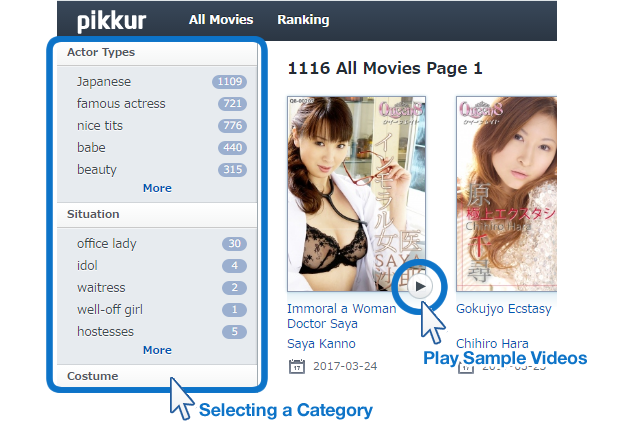
From Pikkur's Computer System Requirements to Download Test
1. Before downloading movie files, please test if you can play them.
In order to enjoy downloaded movies from Pikkur, you'd need the right settings like a graphic board, computer memory, display as well as Internet connection. Even with these, sometimes there could be other factors preventing you from downloading and watching a movie file properly.
Therefore, before start downloading files, please test and see if your computer is suitable to play the movies.
Computer System Requirements for Windows PC
The table below shows the ideal environment for end users.
| Download | Streaming | |
|---|---|---|
| Internet | FTTH (Light Cable) / ADSL / CATV (Cable) / WiMAX *You cannot watch properly using narrow bands (slow) like ISDN. |
|
| CPU | Pentium4 2.0GHz + | |
| Physical Memory | 512MB + | 1GB + Main Memory |
| OS | Windows 7 / 8 / 8.1 / 10 | |
| Browser | Internet Explorer 9 + ・ Newest Versions of FireFox ・ Chrome | |
| Player | Windows Media Player 10 / 11 / 12 | |
| Video Card | Video Card with 128MB + memory | |
Computer System Requirements for Mac
The table below shows the ideal environment for end users.
| Download | Streaming | |
|---|---|---|
| Internet | FTTH (Light Cable) / ADSL / CATV (Cable) / WiMAX *You cannot watch properly using narrow bands (slow) like ISDN. |
|
| CPU | Processor with Intel Core Duo 1.83GHz + (Not suitable for PowerPC) |
|
| Physical Memory | 512MB + | |
| OS | Mac OS X 10.6 and above | |
| Browser | Newest Version of Safari | |
| Player | QuickTime Player | |
From Pikkur's Computer System Requirements to Download Test
2. Before registration…
Please ensure you can watch our movies with your computer.
HD file for your test :
Bitrate:1500kbs
Screen Size:1920x1080
File Size:10.8MB
Check the computer system requirements »
If you cannot play the sample movie, possibly codec is not sufficient. Please download Codec Pack.
Download Method
- Click on the download link. Download will start automatically. If a dialog box pops up, follow the instruction on the screen and save on desktop.
- After selecting to save the download file on desktop, wait until an installer file is completely downloaded.
- Once done, an icon indicating the downloaded file on desktop will appear. Double-click on it.
From Login to Download
1. Login
Click on Login button on the page top right.

Login with your user name and password.
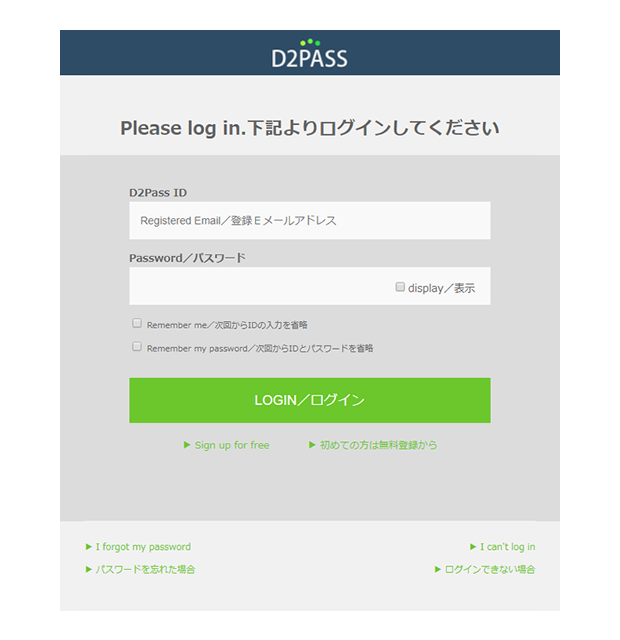
From Login to Download
2. Download from movie page
Open a movie page, you'll see a Download button is activated. You can download from this button.
Left-click on Download button and download a movie file with an "save as..." option.
Details on Download Limit and How to Save file as... Here
*All movies have downloadable files of either "HD Download (High Definition)" "MID Download (Medium Definition)" or "MOBILE download (Low Definition)." You can check which files are available on the download section of each movie page even before registration (Download is not available until you're registered).
*Normally download will start just by clicking Download button but sometimes may not because of errors. If that's the case, right-click on the button and select "Save Target As..." (IE) or "Save Link As..." (Firefox) to manually save the file.